Importing an existing PostgreSQL database¶
This section is about moving your existing Postgres database to Hasura.
You will need:
A Hasura project. Run the following command to get one:
$ hasura quickstart base
Moving the Schema¶
Generate an empty Hasura migration. Run the following command from your project directory.
$ hasura migration generate data_import
This command will generate four migration files in the
migrationsdirectory of your Hasura project. They will look like:- 1524223609768_data_import.down.sql
- 1524223609768_data_import.down.yaml
- 1524223609768_data_import.up.sql
- 1524223609768_data_import.up.yaml
Take a
schema-onlydump of your existing database using pg_dump add add it to the migrationImportant
You have to use the
-stag to take theschema-onlypg_dump.Your
pg_dumpcommand will look something like:$ pg_dump -s dbname --host=localhost --port=5432 > schema.dump
Note
If the exported file contains
SELECT pg_catalog.set_config('search_path', '', false);,remove the whole line. This can cause issues later when SQL is run without schema qualifiers, since this statement sets search path to''instead of the defaultpublicandpg_catalog.Copy this schema dump content in the migration that has
.up.sqlin the end (in the above example,1524223609768_data_import.up.sql).You can run:
$ cat schema.dump > migrations/1524223609768_data_import.up.sql
Apply your schema:
$ hasura migration apply
Track these tables so that they are accessible by the
Hasura APIs. Go to the API Console:$ hasura api-console
Go to the
Datasection. You can find your tables under theUntracked Tables. Just click onAdd allto track them.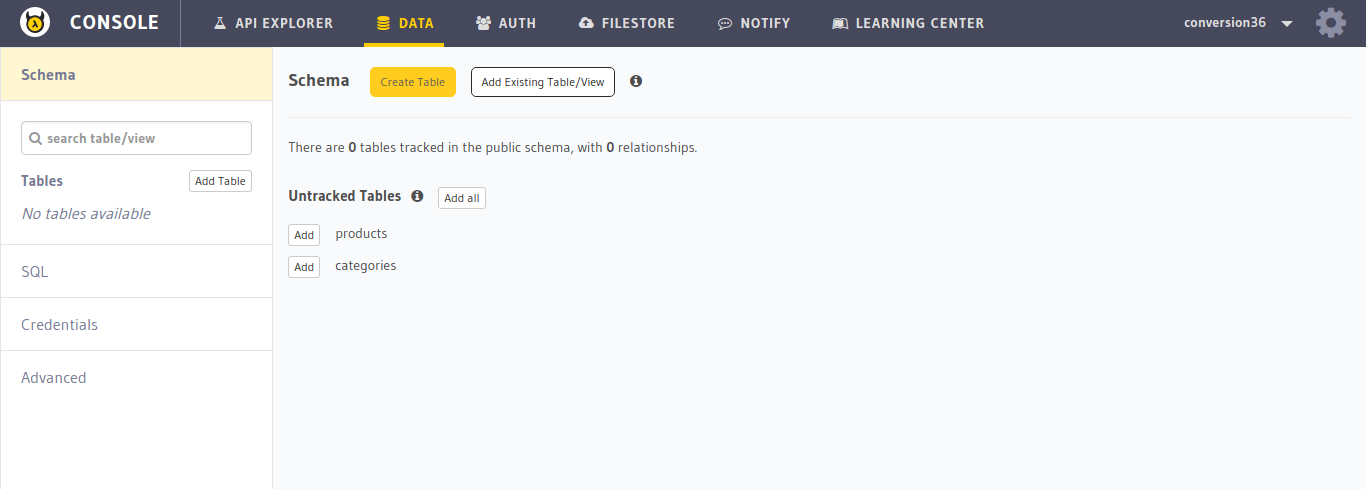
Your schema has been migrated. Lets move on to migrating the data.
Moving the data¶
Take a
data-onlydump of your existing database incustom formatusing pg_dump.Important
The flags for
data-onlyandcustom formatare--data-onlyand-Fcrespectively.Your
pg_dumpcommand will look something like:$ pg_dump --data-only -Fc dbname --host=localhost --port=5432 > data.dump
Forward your Hasura
postgresmicroservice to your localhost. Run the following command from your project directory to forward it to the 6432 port of your localhost.$ hasura microservice port-forward postgres -n hasura --local-port 6432Use pg_restore on the
postgresmicroservice running atlocalhost:6432to restore this data. Make sure to use--disable-triggersflag so that the schema constraints do not interfere with the restoration.$ pg_restore --disable-triggers -U admin -d hasuradb --host=localhost --port=6432
That’s it. You can immediately start using the GraphQL or JSON APIs over this newly imported data.
Verifying the migration¶
Check if the schema and data has been migrated. Go to the API-Console and go to the
Datasection on top.$ hasura api-console
Go to the API-Explorer section and try making queries.