Creating data relationships¶
You can create relationships for tables via the API console.
The Data microservice automatically detects and suggests possible relationships based on foreign keys.
But it is not always possible to connect tables via foreign keys. Hence you can also create relationships without using foreign keys. This is typically required when you want a relationship between a table and a view as we cannot create foreign keys to/on views.
To add an object relationship based on the foreign key article::author_id -> author::id,
navigate to the Data -> article -> Relationships section of the API console
You’ll see an entry in suggested object relationships:
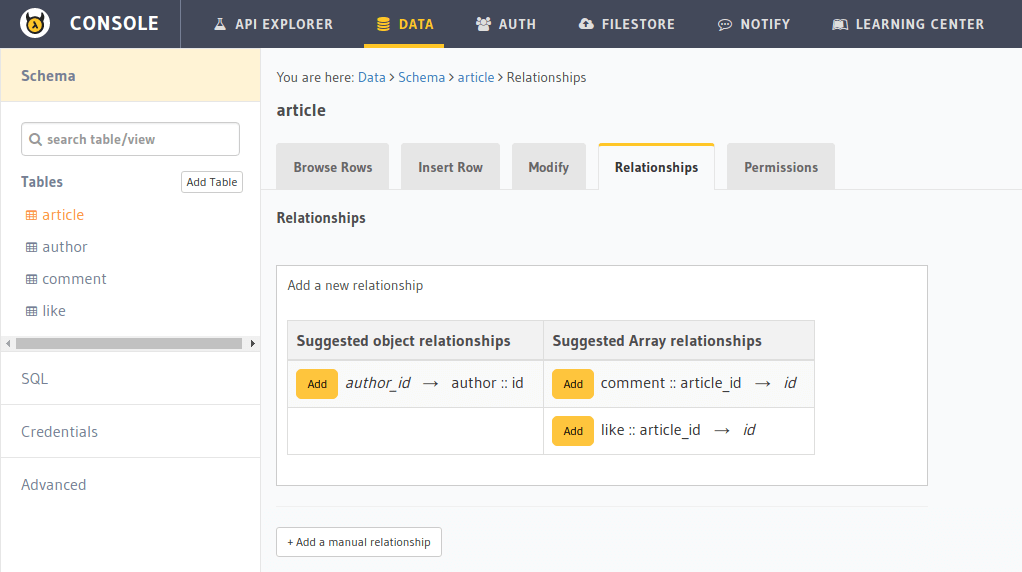
Click on Add to add a new object relationship and give it the name author:
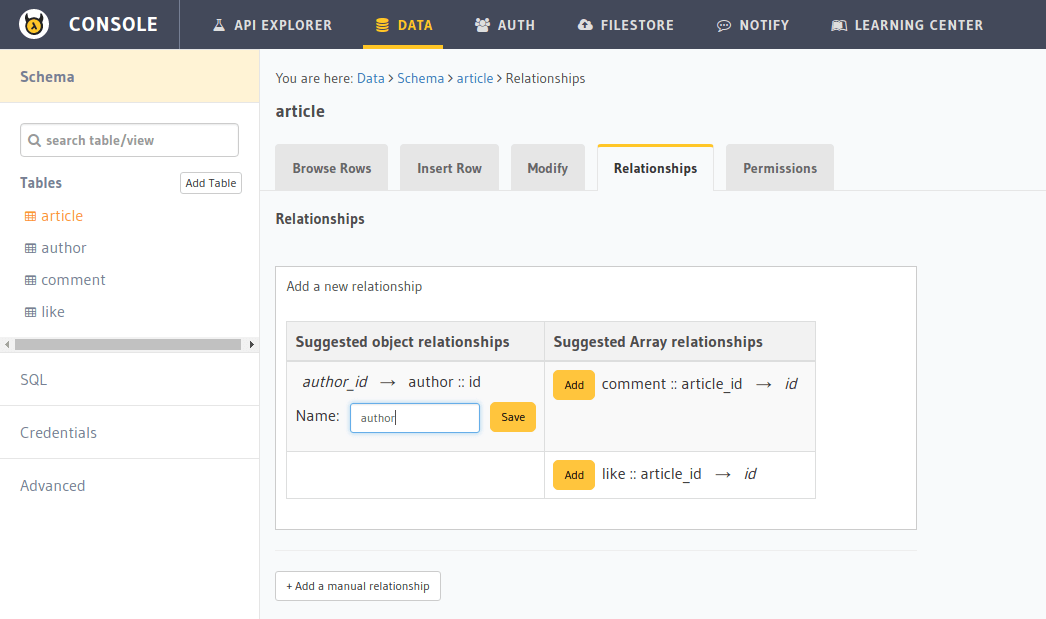
The relationship is created:
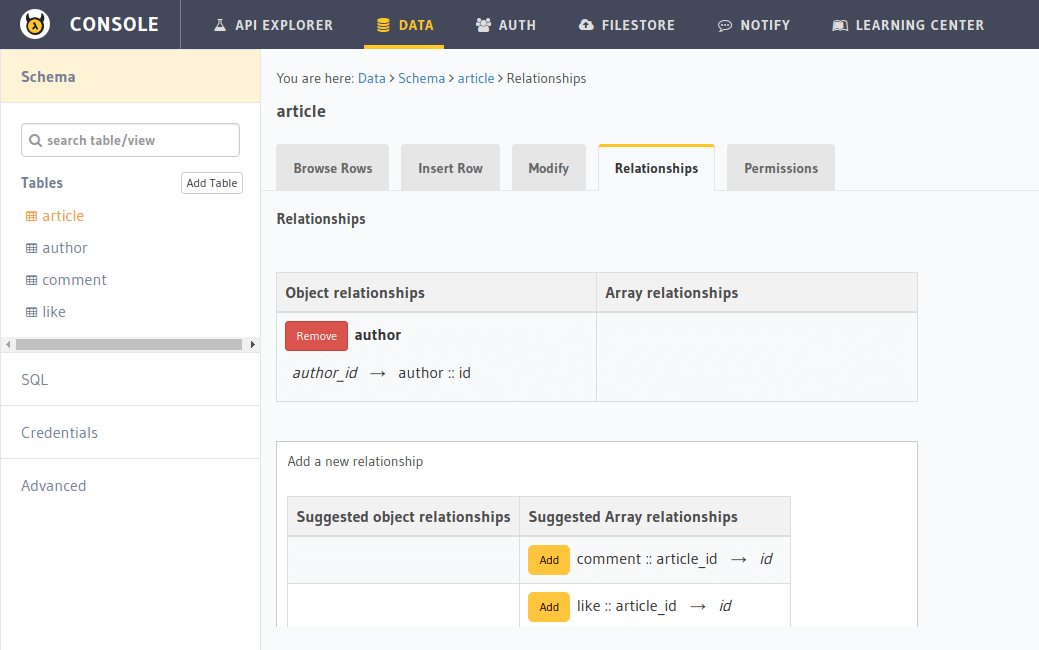
Let’s say you have an article table and a article_total_likes view which has the total number of likes
each article has received. To create an object relationship for article::id -> article_total_likes::article_id,
navigate to the Data -> article -> Relationships section of the API console
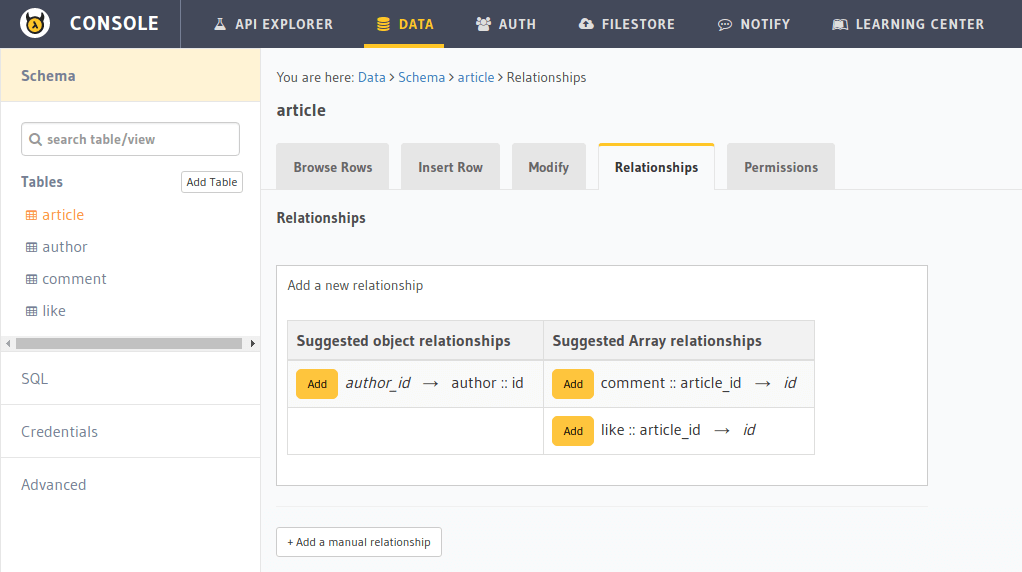
Click on + Add a manual relationship button. This will open up a section as shown below:
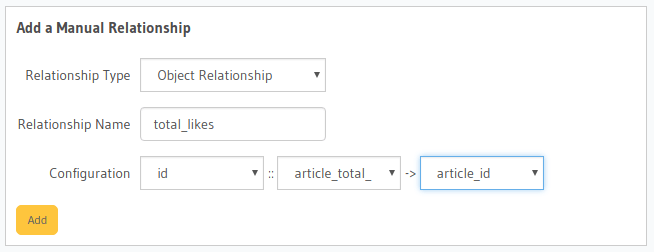
For our case:
- Relationship Type will be
Object Relationship - Relationship Name can be “total_likes”
- Configuration:
id :: article_total_likes -> article_id
Now click on the Add button to create the relationship.
Once this is done, you can fetch data over the relationship as shown here.